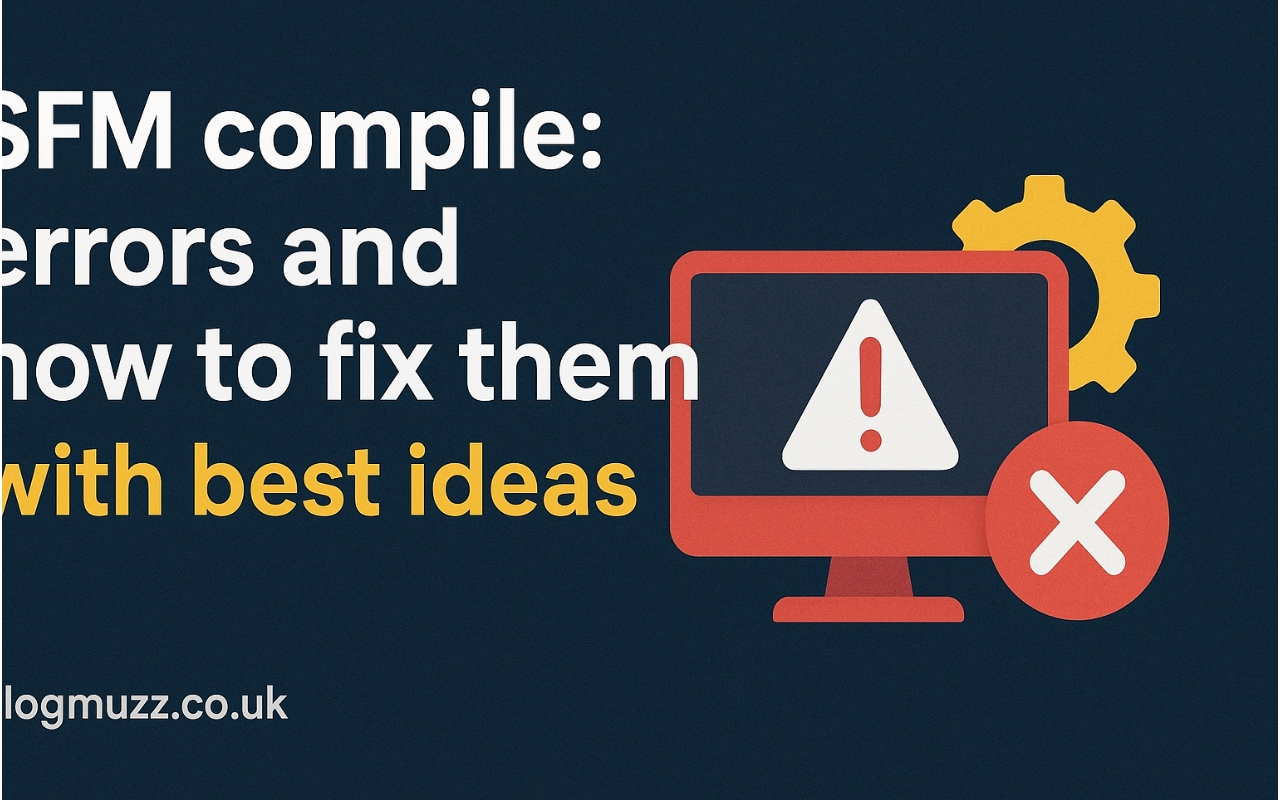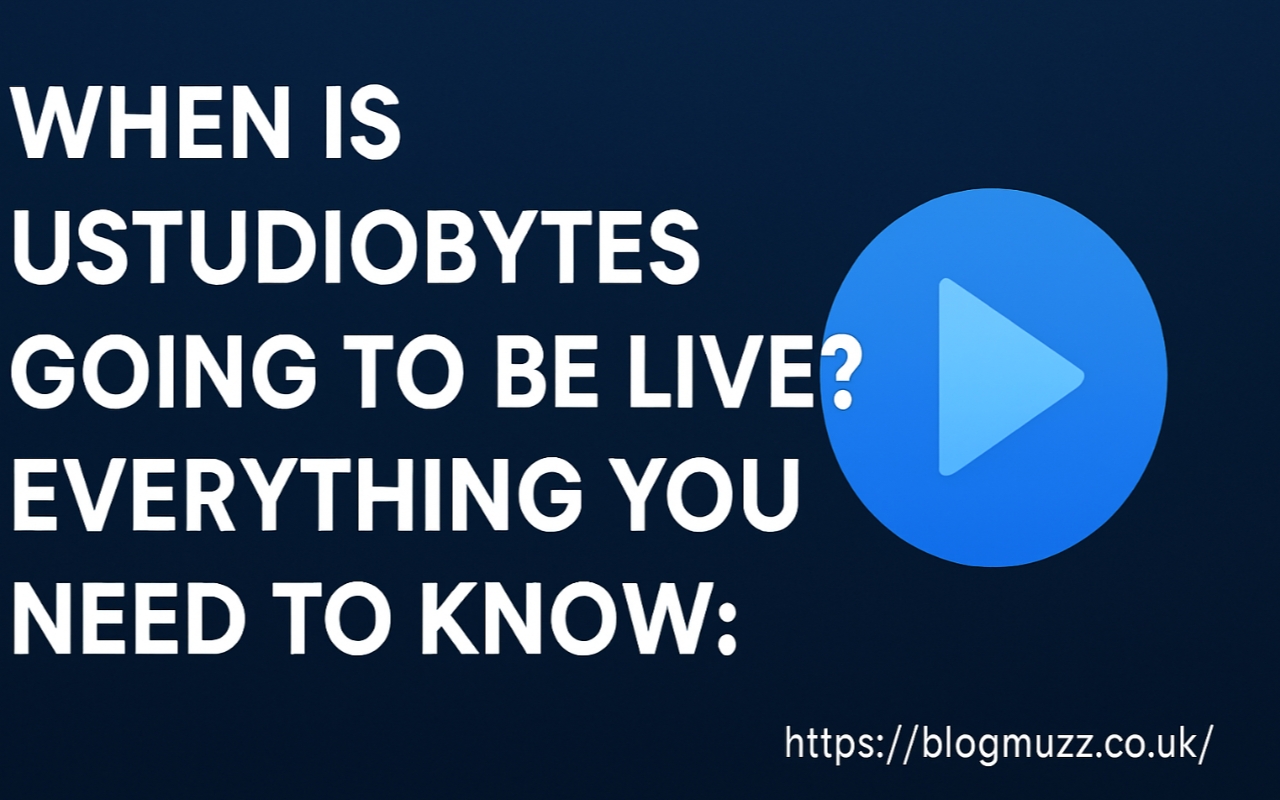Source Filmmaker (SFM) is a powerful tool from Valve that allows creators to make stunning animations and cinematic videos within the Source engine. While the tool is versatile and widely loved in the community, one of the most common challenges that animators face is dealing with SFM compile errors. Whether you are a beginner experimenting with your first short film or an advanced user working on complex scenes, encountering compile problems can be frustrating.
This comprehensive guide will walk you through the most common SFM compile errors, why they happen, and how you can fix them. By the end of this article, you’ll have a clearer understanding of the compile process, the underlying issues, and actionable solutions to save your time and effort.
What Does “SFM Compile” Actually Mean?
Before diving into errors and fixes, it’s important to understand what SFM compile actually refers to. When you compile in Source Filmmaker, you are essentially converting your scene into a rendered video. SFM takes the models, lighting, sound, particle effects, and camera work you’ve put together and “compiles” them into a playable video file (such as AVI or MP4 through external encoding).
The compile process involves several layers of complexity:
- Rendering each frame of your animation.
- Processing model and texture data.
- Applying lighting and shadow calculations.
- Encoding audio and syncing it with your video.
Because this process is resource-intensive and relies on multiple subsystems, errors can occur frequently if something in your setup is misconfigured, missing, or corrupted.
Why Do SFM Compile Errors Happen?
SFM compile errors happen for a variety of reasons, ranging from missing files to hardware limitations. Unlike editing inside SFM, where you may only deal with minor bugs or crashes, the compile stage stresses your system significantly.
Some of the most common causes include:
- Insufficient system resources – Running out of RAM or GPU memory during rendering.
- Missing or corrupted assets – Models, textures, or sound files not found.
- Incorrect project settings – Mismatched resolutions, codecs, or export settings.
- File path issues – Using special characters or overly long file names.
- Engine limitations – SFM runs on the older Source engine, which has certain hard limits on texture sizes, poly counts, and memory usage.
- Driver or compatibility problems – Outdated graphics drivers or conflicts with modern hardware.
Understanding the cause of your error is the first step to applying the right fix.
Common SFM Compile Errors Explained
1. Black or Blank Screen Output
Sometimes, when compiling, users end up with a video file that plays as a completely black screen with or without audio. This usually indicates that SFM rendered the frames incorrectly or failed to encode them properly.
2. “Out of Memory” Error
This error is particularly common for larger projects with many models, textures, and particle effects. Since SFM is a 32-bit application, it is limited to using around 3.5GB of memory. Once your project exceeds that, the compile process fails.
3. Missing Models or Textures
Instead of fully rendering the scene, some objects may appear as pink “ERROR” models or missing textures. This indicates that SFM couldn’t locate the required files.
4. Crashes During Compile
SFM may crash halfway through rendering, often without a clear error message. This could be due to system resource exhaustion, conflicting codecs, or corrupted assets.
5. Audio Not Compiling
Sometimes the compiled video has no audio track, or the audio is out of sync. This happens when audio files are missing, improperly formatted, or when SFM encounters encoding issues.
6. Codec-Related Issues
SFM allows exporting using different codecs, but many of them are outdated. Choosing an unsupported or unstable codec often leads to failed compiles or unreadable video files.
Step-by-Step Fixes for SFM Compile Errors
Fix 1: Check System Resources
If you are receiving out of memory errors, try reducing the complexity of your scene. Some steps include:
- Splitting your project into smaller segments and compiling them separately.
- Reducing the resolution of textures.
- Simplifying particle effects and shadows.
- Upgrading to a machine with more RAM and a stronger GPU (though remember, SFM is still limited by its 32-bit architecture).
Another workaround is to use image sequence exports (TGA or PNG sequences). Instead of compiling directly to video, export frame by frame. This avoids many memory crashes, and you can later stitch frames into a video with software like Adobe Premiere or DaVinci Resolve.
Fix 2: Verify Assets and File Paths
For missing models or textures, check the following:
- Ensure all custom models are correctly installed in your
usermodorworkshopfolder. - Avoid using special characters or extremely long directory names in your project paths.
- Re-import or re-apply missing materials if necessary.
Fix 3: Switch to Image Sequence Export
If you constantly deal with corrupted or black screen video files, switch to image sequence exports. This bypasses codec problems entirely. While it produces many image files, it gives you more control and higher reliability in post-production.
Fix 4: Update Drivers and Codecs
Ensure your graphics drivers are fully updated. For codecs, avoid outdated options like DivX or Cinepak. Many SFM creators prefer exporting as image sequences and encoding with modern tools like HandBrake or FFmpeg for better compression and compatibility.
Fix 5: Manage Audio Properly
If your audio doesn’t compile, verify that:
- All audio files are in supported formats (WAV is safest).
- Audio is placed properly in the timeline.
- The project’s sample rate matches your audio files.
When exporting as image sequences, remember to separately export audio as a WAV file and sync it during editing.
Fix 6: Break Down Large Projects
If your project is very long, consider splitting it into multiple sessions or shots. Compile each section separately and then combine them in an external editor. This prevents SFM from hitting its memory limit.
Best Practices to Avoid SFM Compile Errors
The best way to deal with compile errors is to prevent them before they happen. Here are some practical tips:
- Keep projects organized: Store models, textures, and sounds in well-structured folders.
- Use version control: Save incremental copies of your project so you can roll back if something breaks.
- Test compile small sections: Don’t wait until the very end. Compile short segments as you progress to ensure stability.
- Prefer image sequences: They take more storage but drastically reduce compile problems.
- Optimize assets: Avoid using excessively high-poly models or ultra-high-resolution textures that SFM can’t handle well.
- Regularly update drivers and tools: Compatibility issues often come from outdated software.
Advanced Troubleshooting for Stubborn Errors
Sometimes, even after following best practices, errors persist. In these cases, deeper troubleshooting may be necessary:
- Check SFM Console Logs: Use the developer console to identify missing file references or error codes.
- Reinstall SFM: Corrupt installations can lead to recurring problems. A clean reinstall may fix issues.
- Validate Steam Files: In Steam, verify the integrity of your Source Filmmaker installation to restore missing or corrupted files.
- Community Support: SFM has an active community on forums and Discord servers. Sharing your error messages often leads to quick solutions from experienced users.
- External Encoding: For maximum stability, export uncompressed sequences and use external professional tools for final rendering.
The Future of SFM Compile and Alternatives
While SFM remains popular, it is built on an aging engine. Many compile problems stem from the 32-bit limitations and old codec support. Some creators are moving to alternatives like Blender, Source 2 Filmmaker (still in limited testing), or other modern 3D tools.
That said, SFM continues to thrive because of its accessibility and strong community support. Knowing how to deal with compile errors ensures you can keep producing quality animations without unnecessary delays.
Conclusion: Mastering the SFM Compile Process
Compile errors in Source Filmmaker are frustrating, but they don’t have to stop your creative process. By understanding why these errors occur and how to fix them, you can save countless hours of troubleshooting.
To recap:
- Many errors stem from memory limitations or missing assets.
- Image sequences are the most reliable way to compile.
- Organizing assets and optimizing your project prevents most issues.
- For persistent problems, use console logs, reinstall SFM, or seek community support.
With patience, structured workflows, and a good troubleshooting mindset, you can overcome compile errors and focus on what matters most: bringing your stories to life through animation.